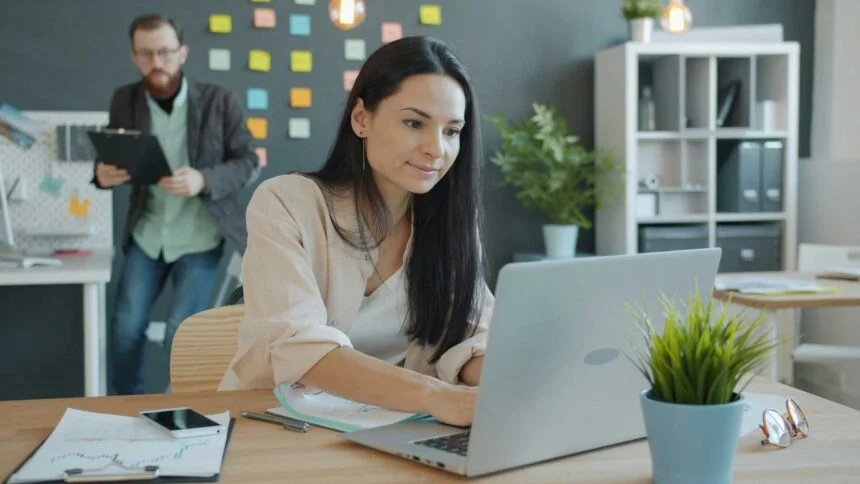Sluggish page loads that drive users crazy. If your SharePoint or Office 365 environment fits that description, this guide covers techniques to accelerate performance.
SharePoint for knowledge base offers incredible capabilities for intranets, document management, and centralizing workplace knowledge.
However, complexity and bloat are inherent risks, often slowing performance to a painful crawl.
This guide walks through 12 optimization strategies any SharePoint or Office 365 administrator can use to speed up page loads:
1. Review Site Structure
Avoid deeply nested, convoluted site structures. Ask yourself:
- Are sites logically organized?
- Do we have superfluous sites that can consolidate?
- Are libraries and lists located rationally?
Complex or scattered layouts increase lookup times. Streamline site architecture.
2. Adjust Search Settings
Customized scopes, filters and managed properties solve search relevance issues but drag down speed.
Compare current settings to defaults then dial back customizations. Examine which queries rely on custom elements then determine if degradation is worth the benefit.
3. Prune Site Collections
Evaluate whether all site collections actively provide value. Consider consolidating low-use ones and redirecting users to alternative, relevant destinations.
Delete unused sites. Maintenance overhead doesn’t justify keeping them alive.
4. Deactivate Heavy Custom Code
Custom code adds overhead during page generation.
Profile resource consumption then pinpoint hogs. Assess if disabling piggy solutions can temporarily alleviate slowness while alternatives are explored.
5. Limit Client-Side Scripts
Like custom code, JavaScriptxaxis taxes servers during runtime.
Audit scripts running on page loads then scrutinize true necessity. Are some purely for bells and whistles? Remove or delay loading non-essential scripts.
6. Optimize Image Assets
Photos, graphics and videos bloat pages with multi-megabyte payloads.
Run images through optimization tools to condense file sizes. Convert wasteful .PNGs to .JPEGs. Downsize to appropriate resolutions.
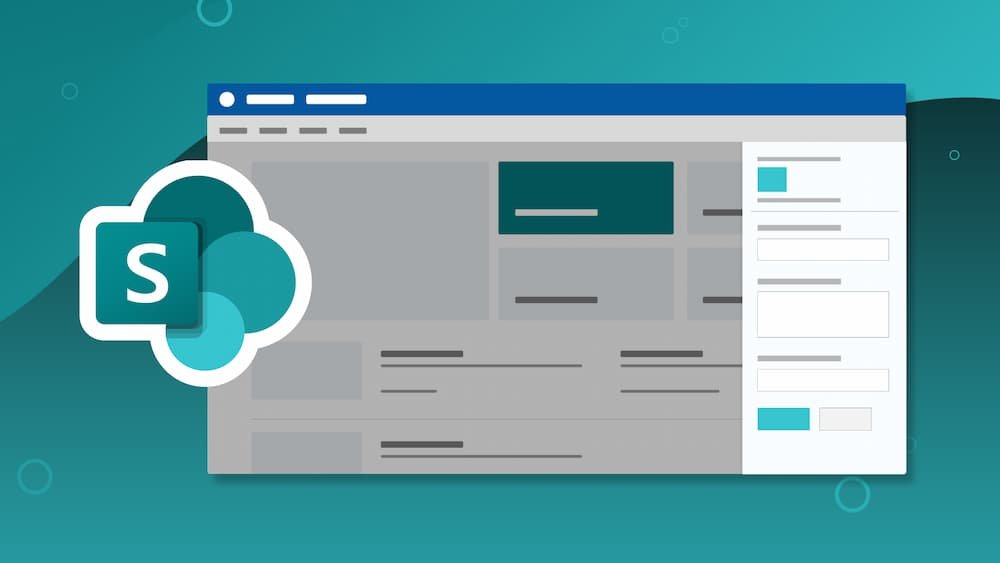
7. Break Up Large Lists
Lengthy lists with thousands of rows or items cripple SharePoint.
Segment users across multiple lists. Filter views to limit returned item quantity. Index bloated columns facilitating search sorting.
8. Reduce Library Scope
Central media or document archives seem like good ideas initially but hamper performance at scale.
Get selective about library content scope. Split broad collections into distinct ones organized by subtype, source department, or site.
9. Install FastTrack Scripts
Microsoft FastTrack solutions like SPOTON apply registry tweaks and scripts eliminating bloat.
Configure SPOTON rules to defer loading heavy web parts, throttle daily usage reports, and disable Ghosting/Prefetch previews bogging down pages.
10. Tune Databases
Run SQL maintenance jobs like checking fragmentation, statistics and index rebuilds. Stack Exchange questions provide DBA advice.
Investigate caching. Add memory to improve physical server specs. SQL bottlenecks impact end-user experiences.
11. Upgrade Plans
With SharePoint Online, Microsoft gradually adds optimizations and new infrastructure.
Evaluate licensing upgrades providing performance-focused plans. The premium CDN-enabled plan boosts page load speeds substantially.
12. Pursue Third Party Tools
Vendors like Avalara, Symity and Rackspace offer purpose-built solutions complementing Microsoft offerings.
Assess tools fitting speed and budget needs around elements like storage optimization, caching, migration assistance and custom development.
The below table summarizes likely root causes and fixes covered above:
| Potential Cause | Fixes |
| Bloated Site Structure | Simplify, Consolidate Sites |
| Excessive Search Customization | Dial Back Scopes, Filters |
| Unused Site Collections | Delete Sites No Longer Needed |
| Inefficient Custom Code | Remove/Rewrite Energy Hogs |
| Too Many Scripts | Defer/Eliminate Non-Essential Scripts |
| Overweight Assets | Compress Image Sizes |
| Massive Lists | Split Lists, Index Columns |
| Sweeping Library Scope | Tighten Focus, Categorize Better |
| Database Bottlenecks | Tune SQL, Upgrade Server Hardware |
| Insufficient Resources | Scale Up SharePoint Online Plan |
| Gaps In Capabilities | Implement Specialized 3rd Party Solutions |
Target one or two fixes at a time. Monitor speed before and after each round to isolate impact.
Getting SharePoint back up to speed is achievable by methodically addressing performance drags using combinations of the above tactics. Summary: Slow SharePoint performance drives users crazy but is treatable. By simplifying architecture, removing customization drag, right-sizing libraries/lists and upgrading infrastructure, administrators can systematically optimize speed.